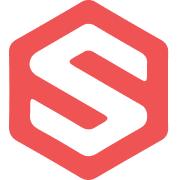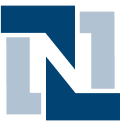How to analyze order issue rates
The full story behind order issues often isn’t captured in a single system. While a CX platforms like Zendesk and return platforms like Loop may tell a partial story, it's often difficult to understand everything contributing to issues without also blending data from WMS systems, carriers, and sales channels like Shopify. Without unifying orders and CX data, understanding whether issues are stemming from shipping delays, damaged products or fulfillment errors can be nearly impossible to report on consistently and accurately.
With Parabola, you can unify order and support ticket data to calculate issue rates, report on CX KPIs, and track trends by issue type. Set automated alerts when issue rates exceed a certain threshold, enabling your team to act on product defects or fulfillment issues before they escalate. Eliminate manual, error-prone reporting processes and surface key insights faster to build a more data-driven approach to resolving customer concerns.

Video overview
Why Parabola







“We now know going into any peak season that we won’t lose the reporting and the ability to act and be nimble…because Parabola consolidates the data and makes it tangible and easy to access.“
What is order issue rate analysis?
Order issue rate analysis measures the percentage of orders that result in support tickets, helping e-commerce and operations teams track fulfillment accuracy and product quality. By comparing order data against support ticket data, brands can pinpoint problem areas — whether it’s frequent product defects, delayed shipments, or incorrect orders.
How to analyze order issue rates in Parabola?
- Pull order data from your WMS (e.g., ShipHero) using the Pull from API or Pull from CSV file step.
- Pull support ticket data from a helpdesk platform (e.g., Zendesk, ServiceNow, or Gorgias) using the Pull from API step.
- Standardize and clean data using Edit Columns and Standardize with AI to ensure consistency in order numbers and issue types.
- Use the Combine Tables step to join order data with support ticket data based on a shared identifier like order number or customer ID.
- If applicable, use steps like Categorize with AI or Add if/else column to develop a more granular understanding of issue reasons.
- Apply the Add math column step to calculate the issue rate by dividing the number of support tickets by the total number of orders, then format the output as a percentage using Format numbers.
- Use the Add if/else column step to flag issue rates that exceed a predefined threshold.
- After using the Filter rows step, use the Email a file attachment or Send to Slack step to notify teams when issue rates spike.
Tips for order issue rate analysis in Parabola
- Ensure order data and support ticket data share a common field (e.g., order number, email, or tracking ID) for accurate joins.
- Standardize issue types to make aggregating and filtering easier — use steps like Standardize with AI to categorize similar issues (e.g., damaged product vs. broken item).
What other resources are available on order issue rate analysis?
- To start building your own order rate analysis Flow, check out Parabola University.
What are some real-world examples of order management automation?
Hundreds of Parabola users are currently using our AI-powered workflow builder to automate order management processes. Below are some real stories, from real customers.
- How Faherty scaled order management across 80+ stores with Parabola
- Caraway Home gets 150 hrs/month back by automating their supply chain ops
- How Great Jones uses Parabola to increase their supply chain data visibility
- How Bandit’s ops team reclaimed 10+ hours a week & built real-time visibility with Parabola