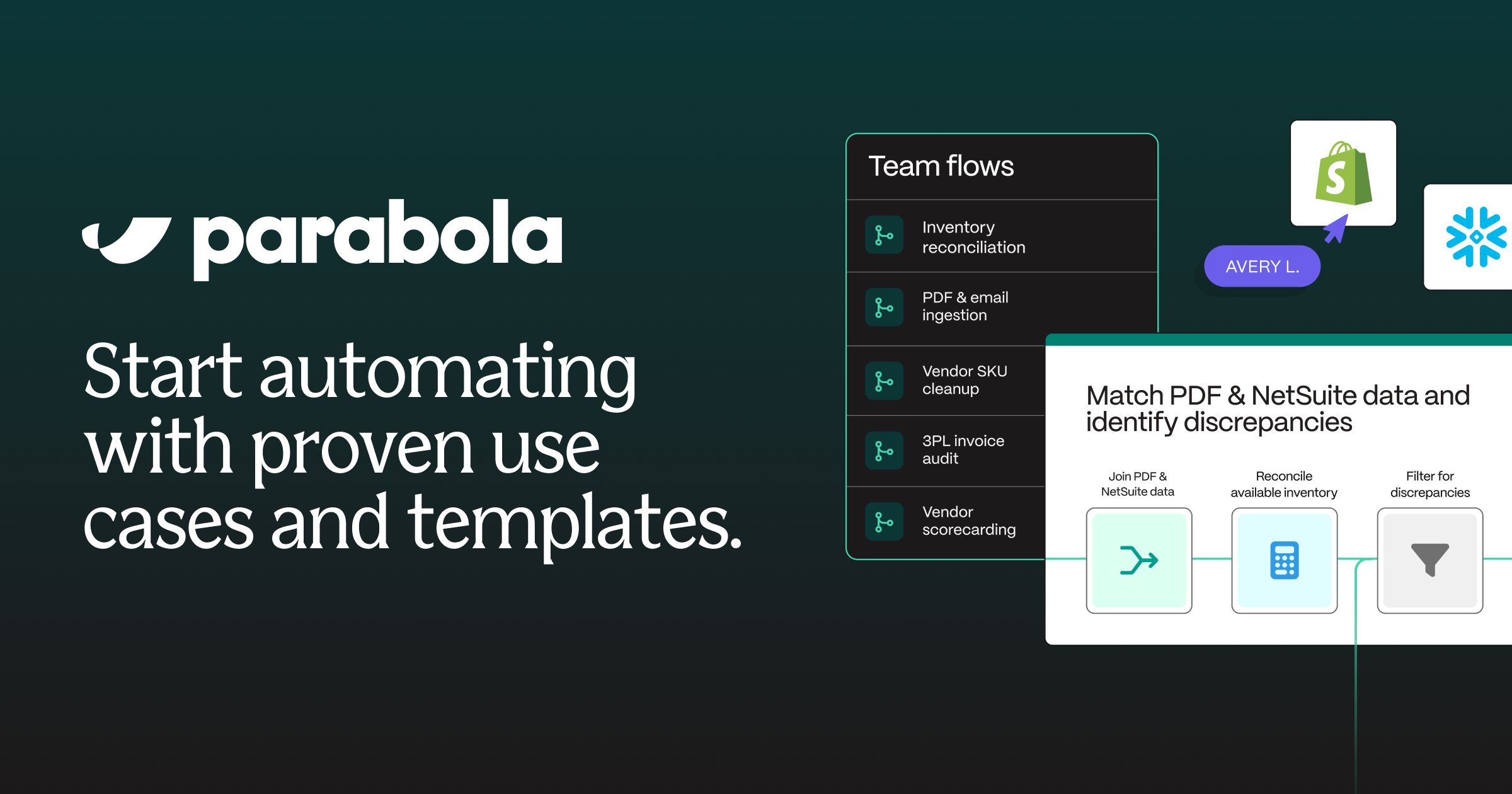After completing Parabola University, the best way to learn Parabola is by automating your first use case. Based on experience with hundreds of similar operators, we recommend starting with one of the following three use cases:
Accrual calculations
What is an accrual calculation?
An accrual calculation estimates expenses or revenues that have been incurred but not yet recorded—ensuring financials reflect the true state of the business for a given period.
How does Parabola support accrual calculations?
With Parabola, you can take a bottoms-up approach to accrual calculations by blending data from multiple systems to estimate actual expenses. For instance, you might combine shipment data with your 3PL's rate card to estimate your invoice for the month.
Want to see the use case in action? Check out this video overview.
How to automate accrual calculations ▼
How to build
- Pull datasets that will help identify expenses that were accrued but not invoiced for using steps like Pull from CSV file and Pull from NetSuite.
- Clean the dataset and remove unnecessary column values using steps like Edit columns and Filter rows.
- Compare datasets to identify expenses that were incurred but not invoiced for using steps like Combine tables (like a VLOOKUP) and Compare tables.
- Apply math calculations and aggregate data using steps like Add math column and Sum by group to calculate total accrued expenses.
- Assign values to GL accounts using steps like Add text column and Add if/else column.
- Prepare your data to be uploaded back into your ERP or any other system using steps like Format numbers and Edit columns.
- Export the final dataset using steps like Generate CSV file, Send to Google Sheets, or Email a file attachment.
Tips
- Standardize data early using an Edit columns or Standardize with AI step to avoid discrepancies in naming conventions.
- Use validation steps like Remove duplicates and Find overlap to check for duplicate or missing accrual records.
- Automate journal entry formatting by dynamically assigning GL accounts with an Add if/else column step.
- Build a historical accrual tracking table in Parabola to analyze trends and refine calculations over time.
Variance analysis
What is variance analysis?
Variance analysis is the process of comparing actuals against forecasts or budgets to understand where and why performance deviated.
How does Parabola support variance analysis?
With Parabola, you can pull actuals from your ERP or accounting system, join them with forecast or budget data from spreadsheets or planning tools, and calculate variances across departments, accounts, or time periods. Build automated flows to highlight material variances, trigger alerts, and feed insights into dashboards or close decks—no manual number-crunching required.
How to automate variance analysis ▼
How to build
- Pull budget and forecast data from spreadsheets, ERPs, or financial planning tools using steps like Pull from Google Sheets or Pull from CSV file.
- Pull actual financial data from your accounting system, payment processor, or bank statements using steps like Pull from PDF, Pull from CSV, or Pull from NetSuite.
- Standardize and clean the data using steps like Edit columns, Find and replace, and Format dates to ensure consistent formatting.
- Use the Combine tables step to merge budgeted and actual data based on common identifiers such as account codes, categories, or time periods.
- Calculate budget variances by applying the Add math column step to determine the percentage difference between budgeted and actual values.
- Flag significant variances using the Add if/else column step to highlight overages or underspending beyond a set threshold.
- Generate automated reports for finance teams by adding an Email a file attachment step, or push data to a place like Google Sheets or an external system.
- Optionally, push data into a Visualize step to create a reporting dashboard for ongoing monitoring and forecast adjustments.
Tips
- If actual spend data is trapped in PDF invoices, you can use Parabola's PDF parsing steps to automatically extract data from PDF invoices.
- Ensure budget and actual data are categorized consistently to avoid mismatches — standardize account names, time periods, and currency formats early in the flow.
- Automate variance flagging with conditional logic to highlight categories where spending is significantly over or under budget.
- Schedule your Parabola Flow to run automatically, keeping budget tracking up-to-date without manual intervention.
- Use historical budget vs. actual trends to refine forecasting models, adjusting budgets based on past performance patterns.
Freight and parcel invoice audit
What is a freight and parcel invoice audit?
Freight and parcel invoice auditing is the process of ingesting invoices from various carriers and auditing them against the carrier’s rate card to identify discrepancies in fuel surcharges, line items, accessorial fees, and other charges. This ensures billing accuracy and prevents overpayments. Freight and parcel invoice audits can be challenging because of the consolidation and standardization required across carrier portals, PDFs, and emails, since every carrier formats their data differently.
How does Parabola support freight and parcel invoice audits?
With Parabola, you can parse PDF invoices from carriers and ingest invoice data via invoice, match charges with your rate card, calculate invoicing overages, and trigger alerts for discrepancies above a certain threshold.
Want to see the use case in action? Check out this video overview.
How to automate a freight and parcel invoice audit ▼
How to build
- Pull invoice data from sources like PDFs, emails, carrier portals, and/or CSV files using steps like Pull from inbound email.
- Clean and standardize the data using steps like Edit columns, Extract with AI, and Standardize with AI to normalize values and match formatting across your invoices and rate cards.
- Using a Combine tables step, join the datasets based on identifiers such as shipping method, bill weight, unit of measure, and pricing zone.
- Calculate discrepancies by applying math formulas to compare the invoice data against the rate card using an Add math column step, or use the AI-enabled Custom transform step for complex calculations.
- Action on discrepancies with the Email a file attachment step by setting up email notifications for discrepancies exceeding a defined threshold, such as 3% or a specific dollar amount.
- Create a dashboard or visualization in Parabola to track discrepancies across carriers and shipping methods.
- Optionally, use this data in a carrier scorecard Flow to monitor billing accuracy as a performance metric.
Tips
- The simplest way to get started on a freight or parcel audit, before integrating via email or connecting an API, is often with a static file — using a step like Pull from CSV file or Pull from PDF file.
- Standardize carrier names, shipping methods, and accessorials early in your flow using steps like Edit columns, Extract with AI, and Standardize with AI.
- Consider standardizing and combining rate sheets for a single carrier at the beginning of your flow using a Stack tables step to streamline comparisons.
- Create visualizations to monitor billing accuracy across carriers and identify discrepancies by shipping service.
With some building experience under your belt, continue reading for more building resources.