
Parashift integration
Pull from Parashift
Parashift is an Intelligent Document Processing platform that provides Out-of-the-box solutions for data extraction from various types of documents, including PDFs. Parashift leverages proprietary AI-based technology to read and parse documents, resulting in cleaned data that is available via API.
Parabola’s beta integration with Parashift receives parsed PDF data in real time via Webhook and makes that data accessible along with any other data source or target within Parabola.
The following document outlines how to configure the required Webhook settings in Parashift and integration in Parabola.
Generate Webhook Endpoint in Parabola
The first step in the configuration process is generating a webhook URL in Parabola that can be added in Parashift. Review our Receive from webhook page for detailed overview of how to create a webhook and retrieve the corresponding URL.
Enable Webhook in Parashift
Navigate to the Webhooks page, listed under the </> Development section, within the side panel in your Parashift account.

Create a new webhook using the “+ New” icon in the top right of the screen. Give your newly created webhook a name and paste in the Parabola URL that was generated in the previous step.
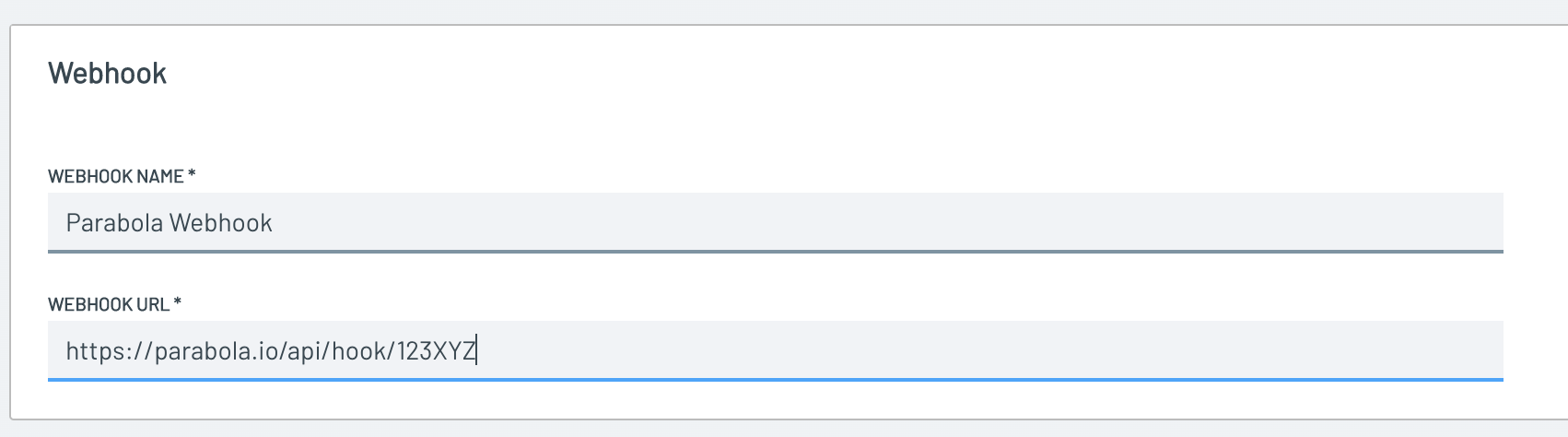
Enable the Processing Finished checkbox within the Deliver Topic. This will ensure a message is posted to the Parabola webhook each time a document is uploaded to Parashift and finishes processing. Additional topics can be selected if you’d like to receive other types of notifications within Parabola. Click save once complete.
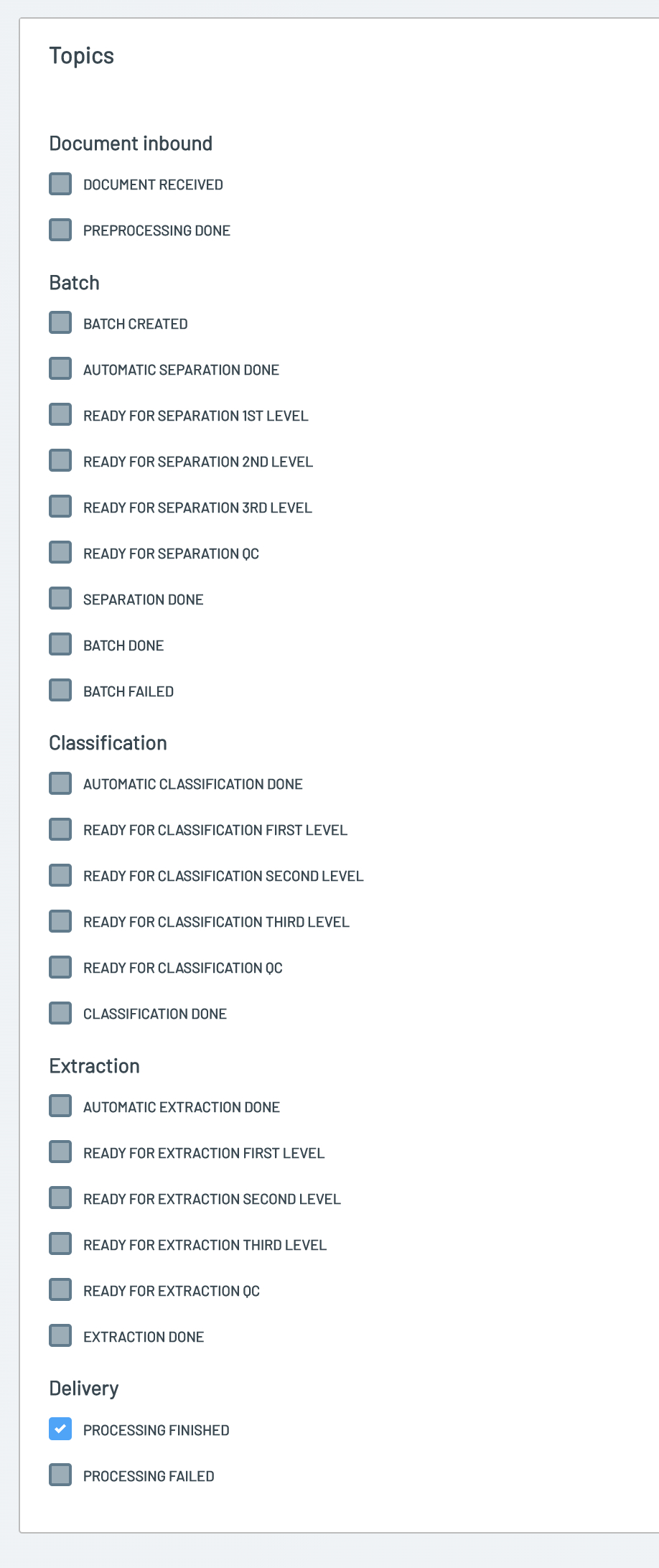
Receiving Parashift webhook data
Parashift will send a message to the specified Parabola webhook for each event type specified in the section above. These messages will typically include a batch ID, document ID, status, and timestamp. An example of the Processing Finished message is below:
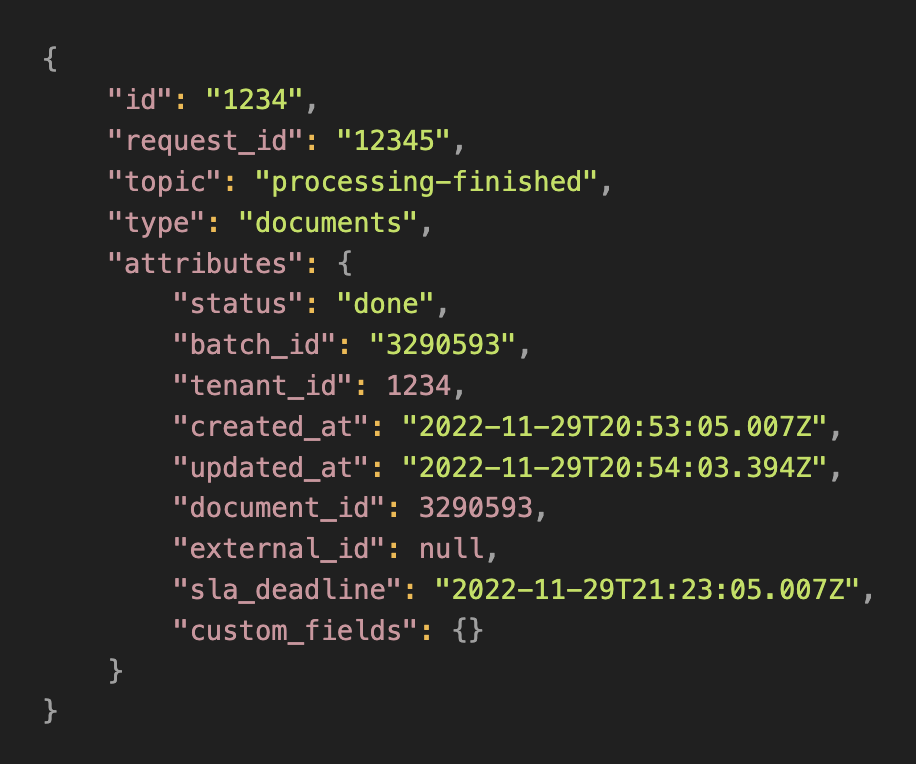
Generating an API Key
Navigate to the API Keys page, listed under the </> Development section, within the side panel in your Parashift account.
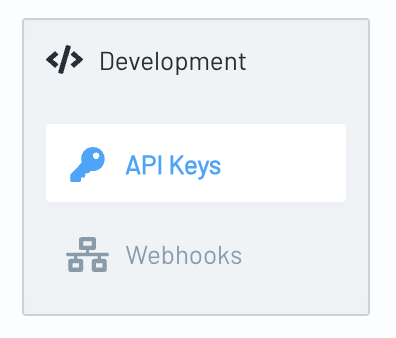
Create a new API Key using the “+ New” icon in the top right of the screen. Give your newly created API Key a name and click save. Your API key will become visible and can be copied from this screen.
Once completed, this API key should be passed in all API requests to Parashift as a Bearer Token.
Retrieving Document Details from Parashift
After receiving a message that a document has finished processing, the next step is to retrieve the document details. An API call can be made to the following endpoint to return the parsed attributes of a given document.
https://api.parashift.io/v2/documents/{attributes document_id}/?include=document_fields&extra_fields[document_fields]=extraction_candidates
The API response will leverage the JSON:API specification, which will require expanding several JSON objects in Parabola in order to effectively work with the data. An example of this process is below and also included as part of the beta integration
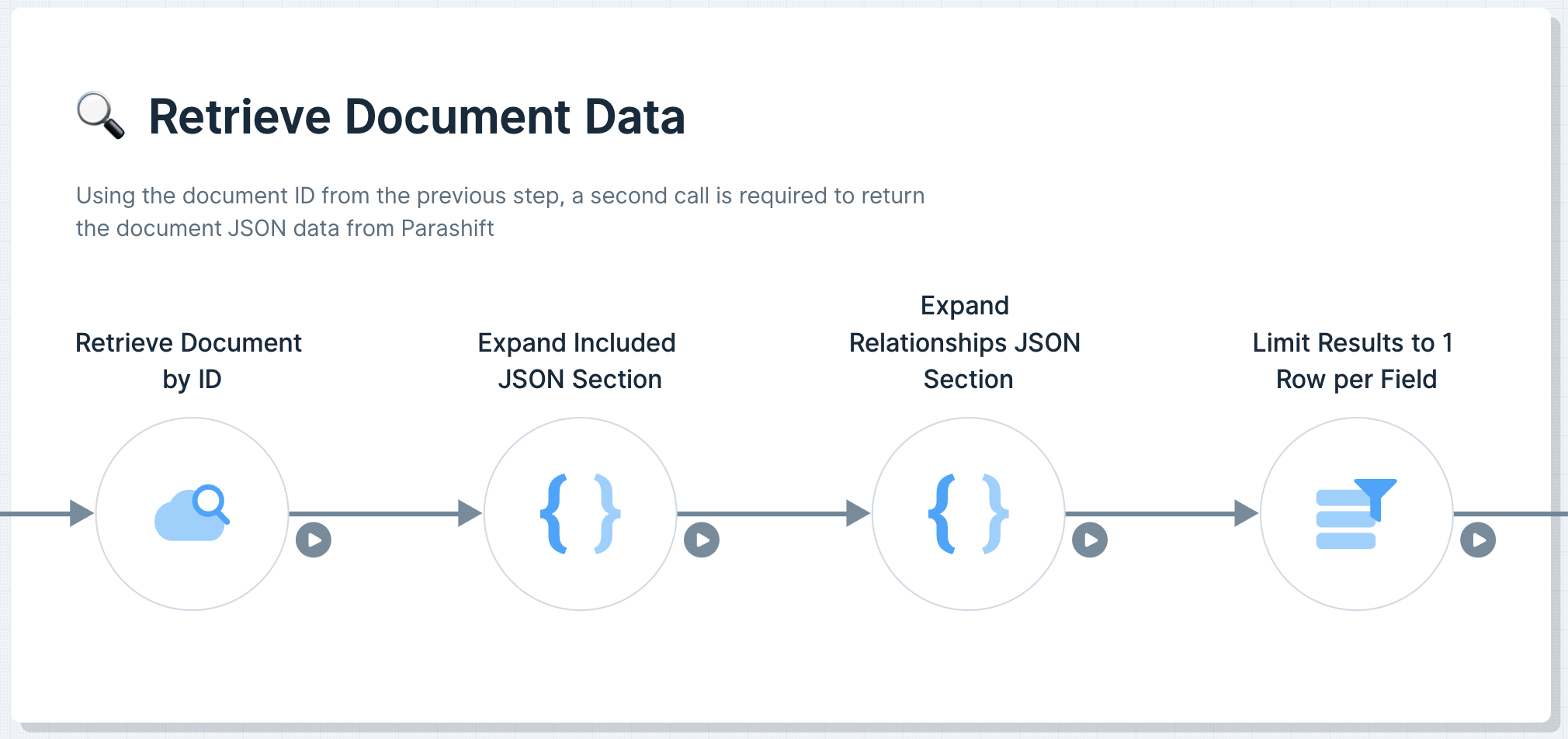
Resources
- Parashift Website
- Parashift API documentation
- Parashift Sales contact information: sales@parashift.io