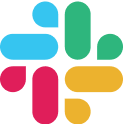
Slack integration
What is Slack?
Slack is a workplace messaging app that makes it easy for teams to communicate in real time. Instead of relying on long email threads, Slack organizes conversations into channels where people can share updates, files, and quick questions all in one place. It helps teams stay aligned and move work forward faster
How to use Parabola's Slack integration
Parabola's Slack integration allows businesses to automate notifications and streamline communication workflows.
- Send automated Slack messages based on data updates and triggers
- Pull and process Slack data for reporting and team insights
- Connect Slack with other business tools to enhance collaboration and decision-making
If you have any issues connecting Slack to Parabola, please contact us at help@parabola.io
Send to Slack
Use the Send to Slack step to automatically post messages from your Parabola flow into a Slack channel or DM.

Setup & Authentication
The first person to install the Parabola Slack app in your workspace may need admin permissions. Once installed, all workspace members can use the app.
Your authentication process depends on your Slack workspace settings:
- If your workspace allows app installs, the Parabola app installs during authentication of the Send to Slack step.
- If not, you may need an admin to install it. Some workspaces provide an option to submit a request to your admin for approval.
Click on the button below to add the Parabola app to your Slack workspace or send this to your Slack admin to set-up.
To connect a Send to Slack step:
- Drag a Send to Slack step onto your canvas.
- Click the blue Connect to Slack button.
If you’re connecting for the first time, select + Add new account. To update an existing account, click Edit Accounts. - If you’ve connected before, you’ll see available options in the dropdown for quick setup.
- Review the permissions in the pop-up window and click Allow. If no window appears, check for a pop-up blocker.
- If you’re already logged in to Slack, the step connects automatically. Otherwise, follow the login instructions to connect.
Message Settings
- Message type:
- Send a single message sends one message with your configured text
- Send one message per row sends a separate message for each row of data.
- Select Channel message and choose a channel, or
- Select Message to user and choose a user.
- Both channel messages and DMs send from the “Parabola app”, not your own Slack profile.
- To direct message multiple users, duplicate the Send to Slack step, filter rows for each user, and configure each step separately.
- Direct Messages sent with this integration will appear under the “Apps” section in your Slack sidebar.
- Send a single message sends one message with your configured text
- Message text:
- Write plain text or Slack markdown.
- Reference column values dynamically with curly braces. For example: {SKU}.
- When sending a single message, values from the first row fill in the curly-braced references.
- Message Settings Gear icon (all on by default):
- Include a link to this flow (requires appropriate flow permissions for recipients).
- Expand URLs and images in Slack
- Link usernames and channels. Channels can be referenced as “#general” and users as @alex
- Send messages when input data has at least 1 row (default). You can update this to send messages when input data has any number of rows (including 0).
- Sending test messages:
- Click Send test message to send test messages to yourself without running the full flow. Test messages do not use Parabola credits.
- Attached file:
- Do not attach anything is the default message. This means that the recipient will only receive the content configured in the Message Text box and a link to the flow if you kept this enabled in your Message Settings.
- Attach entire table as a CSV - you’ll name the CSV file that will be sent via Slack. The individual file size limit is 1 GB, based on Slack’s file upload limit.
- Attach a file by URL - Use this setting when you have a column that contains file URLs. Merge in that column’s value by wrapping the column name in curly braces. You can also enter a file URL manually if you have one stored elsewhere.
Finding Channel names and IDs
If you are using a version of this step that does not show a list of channels to send messages to, and requires you to type in the location of the channel, use this guide to find those names and IDs.
Channel names are the same as they appear in Slack. i.e #general or #we-love-parabola but they can only be used if you are not attaching files of data. Always include the # symbol.
When attaching files, indicate the channel using the ID (B07F36JHD), not the name (#general).
The channel ID can be found by right clicking on the channel name in Slack, clicking “Copy link”, and taking the ID from the end of the link. For example, use the channel ID of B07F36JHD from this link: https://parabolaio.slack.com/archives/B07F36JHD
Formatting messages with markdown
Basics
_italic_ will produce italicized text
*bold* will produce bold text
~strike~ will produce strikethrough text
Line breaks
You can write multi-line text by typing a new line, or insert a newline by including the string “\n” in your text.
Block quotes
You can highlight text as a block quote by using the > character at the beginning of one or more lines.
Code blocks
If you have text that you want to be highlighted like code, surround it with back-tick (`) characters.For example:
`This is a code block`
You can also highlight larger, multi-line code blocks by placing 3 back-ticks before and after the block. For example:
```This is a code block\nAnd it's multi-line```
Lists
Create lists by using a - character followed by a space. For example:
- This
- is
- a list
Links
URLs will automatically work. Spaces in URLs will break the URL, so we recommend that you remove any spaces from your URL links.
You can also use markdown to adjust the text that appears as the link from the URL to something else: For example:
<http://www.example.com|This message *is* a link>
And create email links:
<mailto:bob@example.com|Email Bob Roberts>
Emoji
Emoji can be included in their full-color, fully-illustrated form directly in text. Once published, Slack will then convert the emoji into their common 'colon' format. For example, a message published like this:
It's Friday 😄
will be converted into colon format:
It's Friday :smile:
If you're publishing text with emoji, you don't need to worry about converting them, just include them as-is.
The compatible emoji formats are the Unicode Unified format (used by OSX 10.7+ and iOS 6+), the Softbank format (used by iOS 5) and the Google format (used by some Android devices). These will be converted into their colon-format equivalents. The list of supported emoji are taken from https://github.com/iamcal/emoji-data.
Helpful Information
- You can preview messages by sending yourself a test DM before running the Flow.
- Slack messages have a 40k character limit.
- Some Slack features (like @here) aren’t supported.
- If you’re posting into a channel, make sure the Parabola app has been added to that channel first (or ask a Channel Manager to add it).
- You can post to private Slack channels along as you have access to that channel.
- If you want to still send a Slack message even when there are 0 rows in the input data, update the dropdown found in the Message Settings to "Send messages when input data has any number of rows (including 0)".