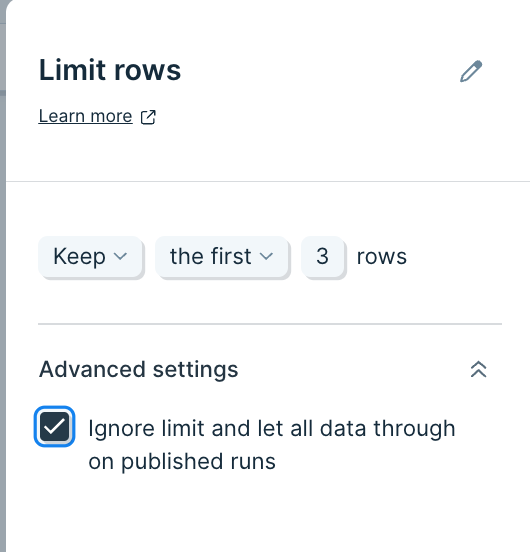Limit rows
The Limit rows step filters data by keeping or removing a certain number of rows in your dataset. You can keep or remove a certain number of rows from the top, bottom, or a random position in your dataset.
Input/output
In our input data below, we have 100 rows of data.
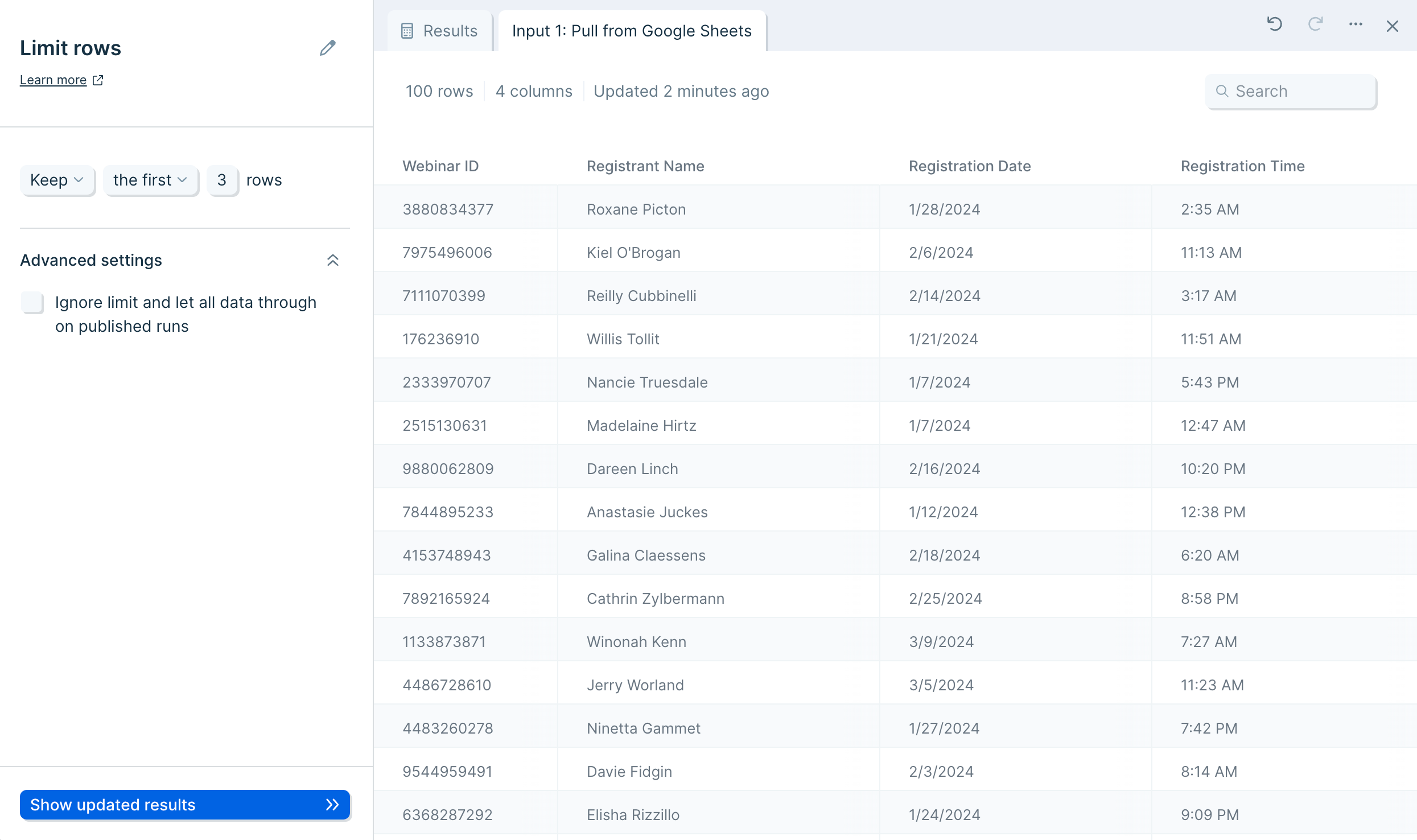
By using the Limit rows step, we can easily filter the number of rows to keep the top 10 rows out of 100, as seen in our output data below.
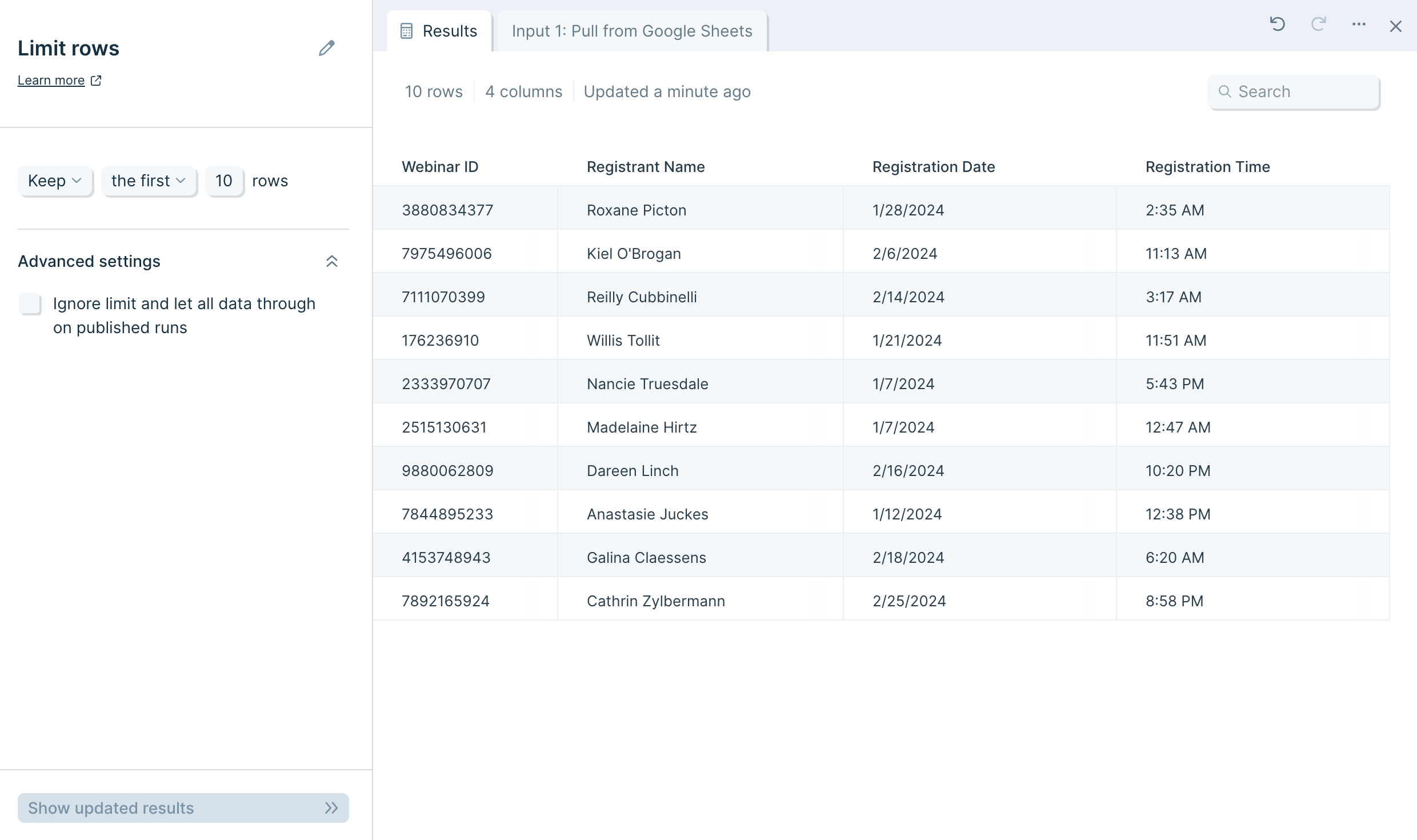
Default settings
By default, this step is set to Keep the first 3 rows of data and apply that limit on published runs.

Custom settings
You have the option to switch the "Keep" selection to "Remove" instead. You may also select other options in the "first" dropdown by switching this to the "last" or a "random" set of rows. Lastly, you can change the number of rows to limit your dataset to by clicking on the "3" and typing in your desired amount.
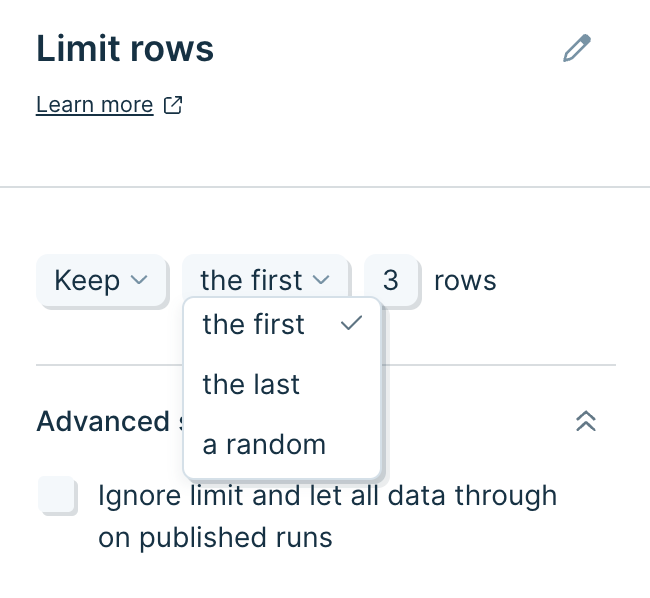
Ignoring the limit set during published runs
Use this setting to only limit rows while you are building in a draft of your Flow. After publishing, any run (scheduled runs, manual runs, email/webhook runs) will ignore the limit imposed by this step and all rows will pass through it.