Sort rows
The Sort rows step sorts the entire table in ascending or descending order based on values in the column(s) you choose.
Input/output
The example data we'll connect to this step has a table of 100 webinar registrants.

Let's say we're wanting to view this data with the top being the newest registrants by registration date. We can do this by setting a sorting rule where the values in the column "Registration date" are sorted in Z-A (descending) order.

Custom settings
When you connect data to a Sort rows step, you'll first select a column with the values you're wanting to sort the data by.
You can then choose whether it should be sorted in A-Z (ascending) or Z-A (descending) order.
If you'd like Parabola to ignore blank values during sorting, you can check the box to "Ignore Blanks". Without checking this box, blank values will be considered the lowest value. Checking this box may be useful when sorting your data in ascending order.
If you require multiple sorting rules, click on the Add Sort button to add multiple rules in. The rules are applied top-down, so the first rule will be the first sort, and the second rule will sort entries within each group that has identical values in the column used in the first sort.
In the example below, we're first sorting by "Registration date" in descending order so we can quickly see the most recent registrants at the top. Then, we sort by "Registration time" in ascending order. We'll see that for rows where "Registration time" is 3/20/2024, the "Registration time" is properly sorted in ascending order.
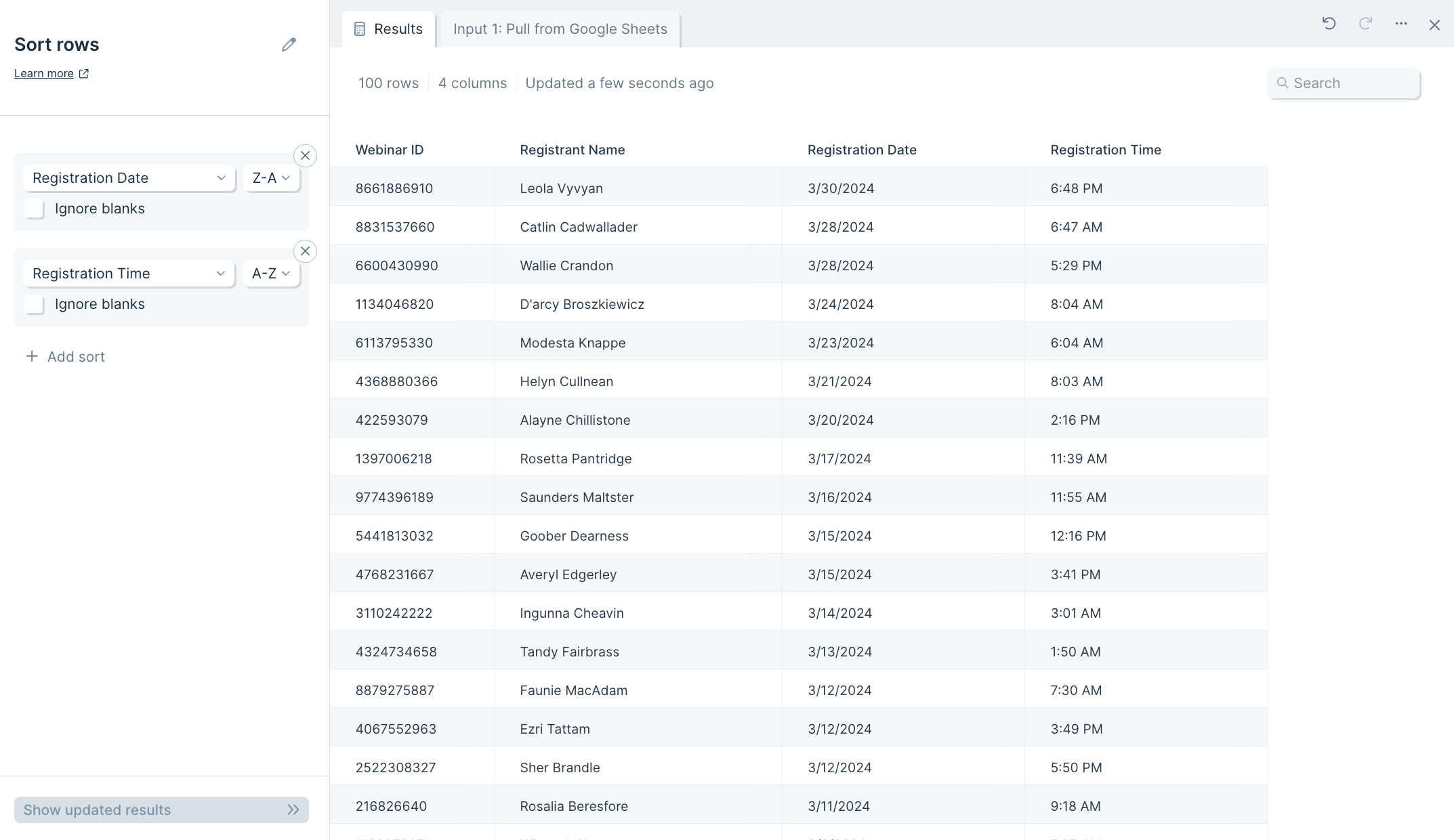
Helpful tips
- A key concept to remember when sorting data in Parabola is that you are sorting rows, and not cells.
- Ambiguous dates (such as MM/YYYY) are difficult to sort. Try using a Format Dates step to convert your dates into a less ambiguous format before sorting.