Standardize with AI
The Standardize with AI transform step evaluates data and standardizes it based on examples that you predefine.
Examples of categorizing data with AI
- Clean a table where the names of columns are not always consistent, such as packing lists from multiple vendors. Convert columns with names like “Product ID,” “sku,” and “Style” into “SKU”
- Take a list of clothing items with inconsistent size names and standardize those names. Convert sizes with names like “Med,” “M,” and “mdium” into “Medium”
- Correct words that are misspelled, contain errant spaces, or have undesirable casing.
After running the step and seeing how the AI responds, it’s normal to modify your examples and re-run it to fine-tune your results.
How to use this step
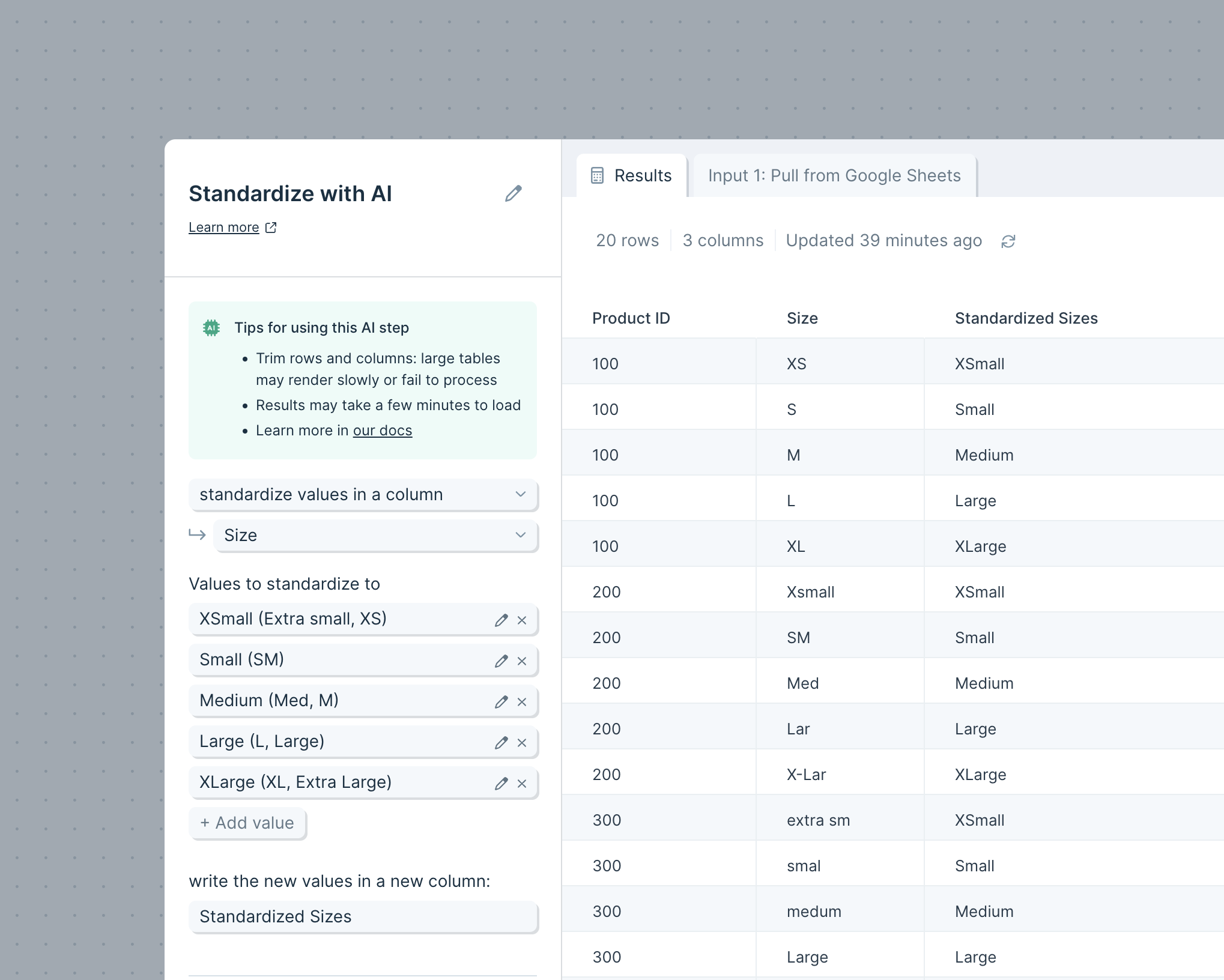
Selecting what to evaluate
Start by choosing whether you want to clean up the names of your columns, or the values in a specific column.
- Standardize column names: the AI will rename columns based on examples that you provide.
- Standardize values in a column: The AI will clean values in a specific column using examples that you provide as a guide. The cleaned values will be displayed in a new column, next to the column that the AI evaluated
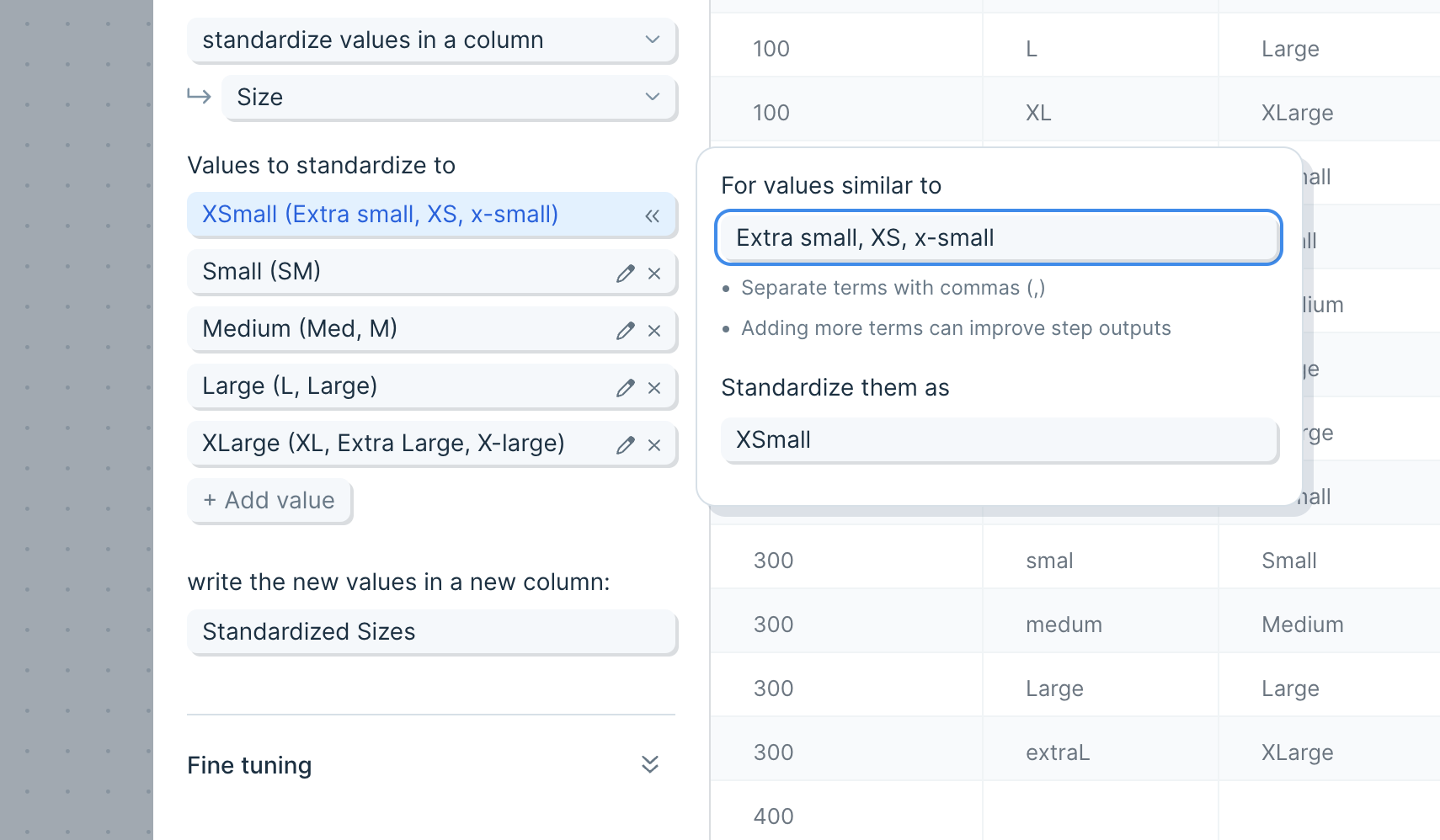
Setting up examples
This step is designed to use examples to guide the AI to find values or column names to update. The better the examples, the better the AI will be at evaluating and standardizing your data. When evaluating a value, the AI will use the examples, as well as the desired new value, to make decisions. It will also infer and guess at names that you may not have given an example for.
Include as many examples in each value as you would like, and separate them with commas. Each “Value” in the step settings should correspond to a single new value that you want to use as a column name or a cell value.
Fine tuning
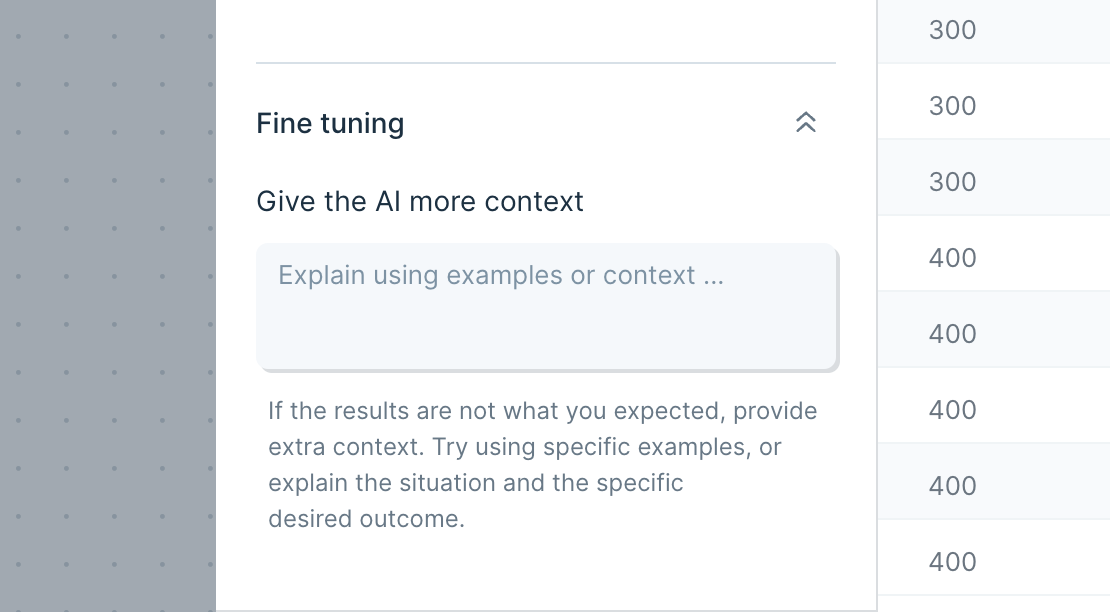
Open the "Fine tuning" drawer to see extra configuration options. Using this field, you can provide additional context or explanation to help the AI deliver the result you want.
If the AI is not quite catching everything you want, try using this field to explain how to find those edge cases. You can explain things in the same way that you’d explain them to another person.
Helpful tips
- Sometimes you’ll see a response or error instead of a result. Those responses are often generated by the AI, and can help you modify the prompt to get what you need.
- Adding more examples in each value can help guide the AI