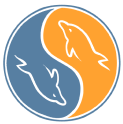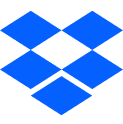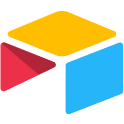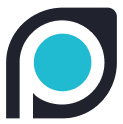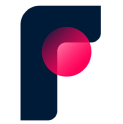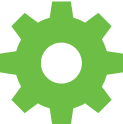Workflow automation templates
Every operator manages processes that feel totally unique to their organization — rich with messy data coming from every source imaginable. The good news is that if it can be done manually, it can be automated in Parabola.
Discover all kinds of processes that can (rather, should) be automated and see how other operators are solving similar problems through our customizable "Templates."
Get a demo of ParabolaExplore other common use cases
Accounts receivable aging report
Accounts receivable aging report, Netsuite, Excel, finance, accounting, PO & Invoice Automation
Accrual calculations
Accrual calculations, Netsuite, 663559c9207f91d5a1baa251, finance, accounting, Auditing & Compliance
Address parsing & enrichment
Address parsing & enrichment, Open AI, Email, shipment
Asset depreciation management
Asset depreciation management, Finance, Netsuite, PDF file, Excel, tax, accounting
Automated carrier scorecard reporting
Carrier scorecard reporting, Email, PDF file, Netsuite, UPS, DHL, Fedex, USPS, Auditing & Compliance, Alerts & Monitoring, Reporting & Forecasting
Three-way PO matching
Three-way PO match reconciliation (invoice matching), Netsuite, Email, PDF file, purchase order, status, audit, delivery receipt, fulfillment, Reconciliations, Auditing & Compliance, PO & Invoice Automation, Document digitization
Bill of materials (BOM) reporting & reconciliation
Bill of materials (BOM) reporting & reconciliation, API, 663559c9207f91d5a1baa251, PLM, production, sourcing, Reporting & Forecasting, Auditing & Compliance, Reconciliations
CIPL digitization & validation
CIPL digitization & reconciliation, Freight, Supply chain, Email, Excel, PDF file, commercial invoice, packing list, customs, tariffs, Auditing & Compliance, PO & Invoice Automation, Document digitization
Calculate average days to return delivery
Frate returns, average return delivery time, return delivery days, Frate Returns data, return logistics metrics, return delivery tracking, reverse logistics automation, calculate return time, return SLA tracking, delivery time from return initiation, Parabola returns workflow
Cash flow forecasting
Cash flow forecasting, Finance, Netsuite, Excel, liquidity, accounting, GL general ledger, financial
Cash reconciliation
Cash reconciliation, 663559c9207f91d5a1baa251, Looker, Shopify, finance, accounting, Reconciliations, Auditing & Compliance, Document digitization
Consolidated inventory reporting
Consolidated inventory reporting, Shopify, ShipHero, API, WMS, ERP, sales channel, manufacturing, Order & Inventory management, Reporting & Forecasting, Alerts & Monitoring
Create dashboards & visualizations
Create dashboards and visualizations , Finance, Supply chain, Operations, Parabola
Customs document digitization
Customs document digitization, Freight, Supply chain, PDF file, Open AI, Document digitization
Deferred revenue reconciliation
Deferred revenue reconciliation, Finance, Netsuite, Shopify, Excel, accounting, EOM, accrual, GAAP, timing
Enrich shipment data with country codes
Enrich shipment data with country codes, Open AI, address, maps
Extract email body & attachment data
Extract email body and attachment data, Supply chain, Customer support, Email, Open AI, PDF, Excel
Extract shipment details from email bodies
Extract shipment details from email bodies, Email, Open AI, booking, Document digitization
Flexport inventory reconciliation
Flexport inventory reconciliation, Supply chain, Operations, Netsuite, Shopify
Flexport product upload template mapping
Flexport product upload template mapping, Supply chain, Operations, Flexport
Flexport SLA reporting
Flexport SLA reporting, Supply chain, Operations, Flexport, service level agreement
Freight & parcel invoice audits
Freight & parcel invoice audit, PDF, Email, logistics, billing, cost analysis, carrier, audit, shipping fees, rates, Reconciliations, Auditing & Compliance, PO & Invoice Automation, Document digitization
Freight invoice digitization
Freight invoice digitization, Email, PDF file, OCR, billing, logistics, invoice matching, extraction, Document digitization
Freight order entry
Freight order entry, Email, Open AI, order, entry, Freight, Order & Inventory management
Freight quote request email parsing
Freight quote request email parsing, Email, Open AI
GL mapping
GL mapping, Netsuite, ERP, finance, mapping, general ledger, accounting, Auditing & Compliance, Reconciliations
HTS code classification
HTS code classification, Freight, Supply chain, API, USITC, tariff, customs, harmonized, Auditing & Compliance
Inventory allocation
Inventory allocation, Operations, Supply chain, Netsuite, Excel, Shopify, OMS, fill rate, wholesaler, amazon, walmart, Order & Inventory management, Reporting & Forecasting
Inventory reconciliation
Inventory reconciliation, Shopify, ShipHero, Netsuite, ERP, WMS, 3PL, SKU, warehouse, alerts, Fulfil, Order & Inventory management, Reconciliations, Auditing & Compliance, Alerts & Monitoring
Inventory replenishment monitoring
Inventory replenishment monitoring, Operations, Customer support, Supply chain, Shopify, Amazon Seller Central, Email, low inventory, stock, out of stock, OOS, alerting, Slack, email, Order & Inventory management, Reporting & Forecasting, Alerts & Monitoring
Invoice parsing & line item categorization
Invoice parsing & line item categorization, Open AI, Email, PDF file, PDF, freight, PO & Invoice Automation, Reporting & Forecasting
Landed cost calculation
Landed cost calculation, PDF file, 663559c9207f91d5a1baa251, Netsuite, Looker, finance, accounting, carrier, tariffs, customs, duty, Reporting & Forecasting, Auditing & Compliance
Marketplace delivery date audit
Marketplace delivery date audit, Amazon Seller Central, Fedex, UPS, API, Prime, Walmart, carrier, Order & Inventory management, Auditing & Compliance
Month-end close
month-end close, close, month end, EOM, End-of-month financial close, Finance, Procurement, Netsuite, Shopify, Excel, EOM, accrual, reconciliation, journal entry, JE, GL, general ledger, accounting
Order consolidation
Order consolidation, Shopify, Amazon Seller Central, Email, API, ecommerce, multi-channel, shipping, fulfillment, cost efficiency, sales, channel, marketplace, Order & Inventory management,
Order fulfillment exception alerting
Order fulfillment alerting, Netsuite, ShipHero, Shopify, WMS, discrepancy, audit, fulfillment, order, Order & Inventory management, Alerts & Monitoring
Order issue rate analysis
Order issue rate analysis, Customer support, Operations, Zendesk, ShipHero, Shopify, returns, refunds, CX, Order & Inventory management, Alerts & Monitoring, Order & Inventory management
Order routing
Order routing, Operations, Supply chain, Shopify, Netsuite, API, fulfillment, 3PL, WMS, Order & Inventory management
Packing list digitization
Packing list digitization, PDF file, Open AI, Email, warehouse, operations, Document digitization, Order & Inventory management
Parcel spend forecasting
Parcel spend forecasting, DHL, Fedex, UPS, carrier, small, Reporting & Forecasting, Document digitization
Property tax ticketing
Property tax ticketing, Finance, Netsuite, PDF file, Excel, tax, accounting
Purchase order tracking
Purchase order tracking, Supply chain, Operations, Procurement, Email, Netsuite, PO, status, PO & Invoice Automation, Alerts & Monitoring, PO tracking
ROI reporting in parabola
ROI reporting in Parabola, Procurement, Finance, Parabola, Google Sheets, value, cost savings, revenue
Returns management
Returns management, Operations, Supply chain, Loop, AfterShip, Narvar, Two Boxes, Shopify, Zendesk, Customer, Kustomer, reverse, refund, Order & Inventory management
SKU standardization & mapping
SKU standardization & mapping, Open AI, inventory, Order & Inventory management
Spend classification
Spend classification, Netsuite, PDF file, Open AI, 663559c9207f91d5a1baa251, expense, GL, general ledger, finance, accounting, Auditing & Compliance, Reporting & Forecasting, PO & Invoice Automation
Tariff scenario modeling
Tariff scenario modeling, Supply chain, Freight, Procurement, Finance, Excel, Open AI, HTS code, customs, duty, planning
Text drivers to track & trace shipments
Text drivers to track & trace shipments, Twilio, API, Open AI, freight, milestone update
Track & trace update requests
Track & trace update requests, Email, PDF, freight, milestone, carrier, Alerts & Monitoring
Tracking inbound freight
Tracking inbound freight, Email, Flexport, API, supply chain, shipment tracking, ETA, ocean freight, air freight, freight forwarder, carrier, TMS, Alerts & Monitoring
Variance analysis
Variance analysis, Budget vs. actual reporting, Netsuite, 663559c9207f91d5a1baa251, Finance, Accounting, forecast, spend, Auditing & Compliance, Reporting & Forecasting
Vendor compliance & vendor chargeback analysis
Vendor compliance & vendor chargeback analysis, Looker, Email, Netsuite, Auditing & Compliance
Vendor price list import
Vendor price list import, Operations, Supply chain, Email, CSV File, 663559c9207f91d5a1baa251, cost
Vendor scorecard reporting
Vendor scorecard reporting, Netsuite, Email, PDF file, OTIF, on-time in-full, marketplace, Reporting & Forecasting, Auditing & Compliance
Wholesale OTIF fulfillment scorecarding
Wholesale OTIF fulfillment reporting, Supply chain, Operations, Netsuite, 663559c9207f91d5a1baa251, Amazon Seller Central, Walmart, Ulta, on-time, in-full, on time, in full, fill rate, scorecard, Reporting & Forecasting, Order & Inventory management, PO & Invoice Automation
Zendesk ticket parsing & categorization
Zendesk ticket parsing and categorization, Open AI, customer support, CX, Gladly, Kustomer, Front, Order & Inventory management
There are no results, please try another search.

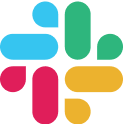
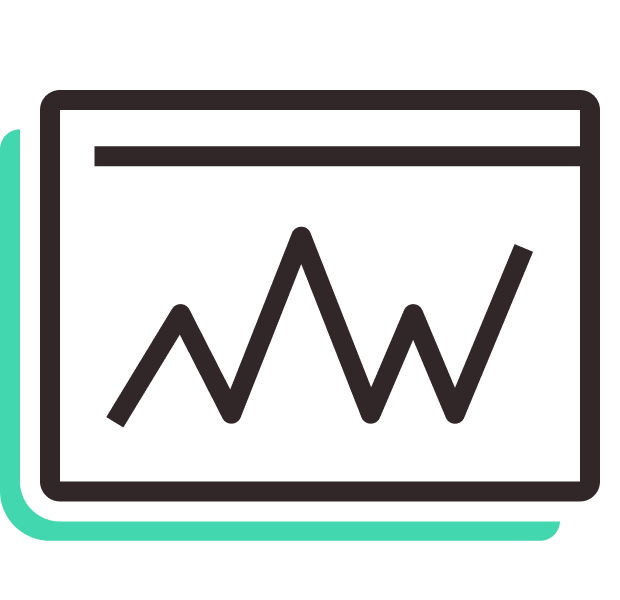


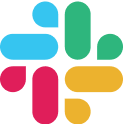
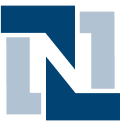




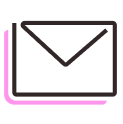

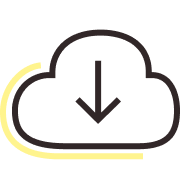
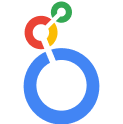
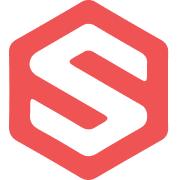




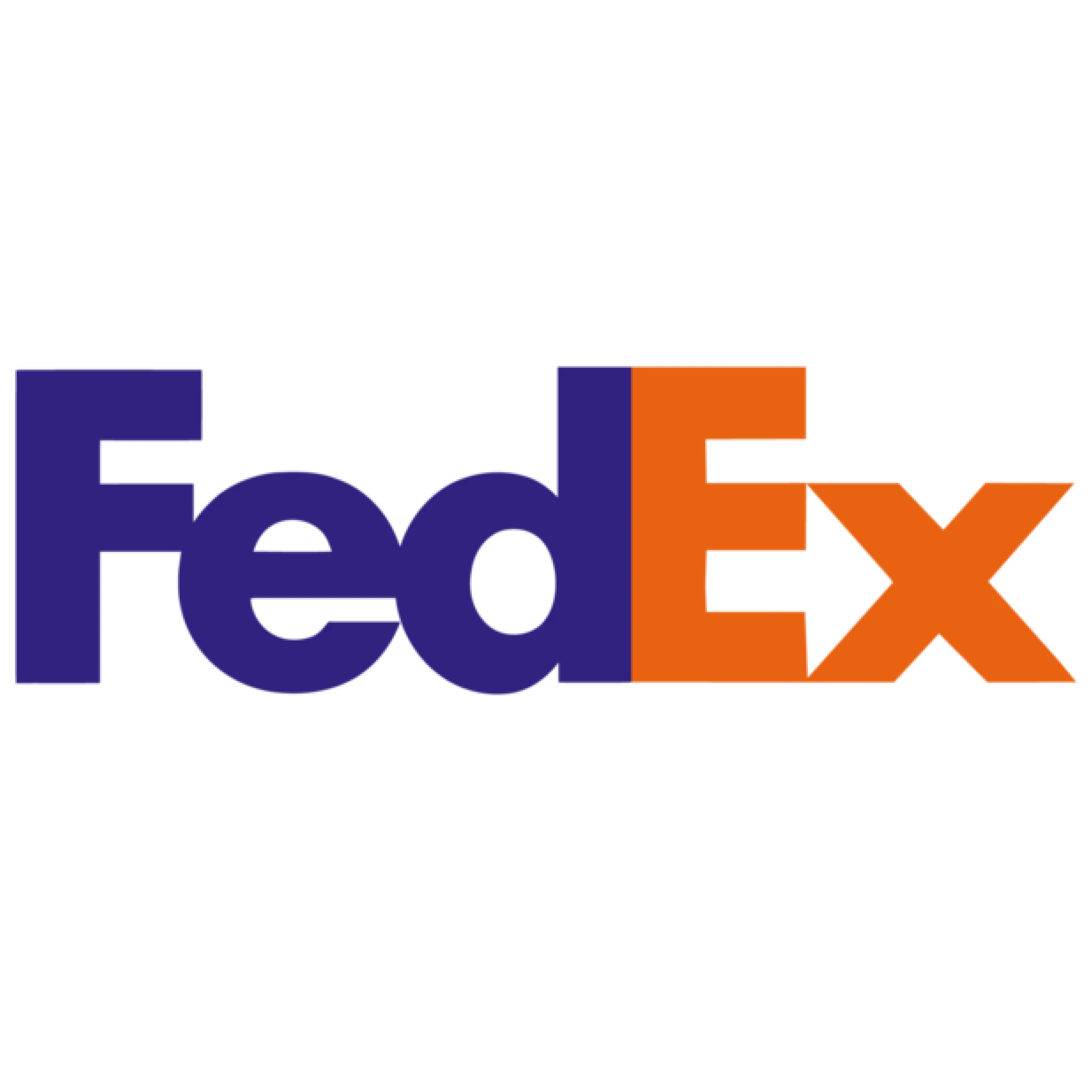
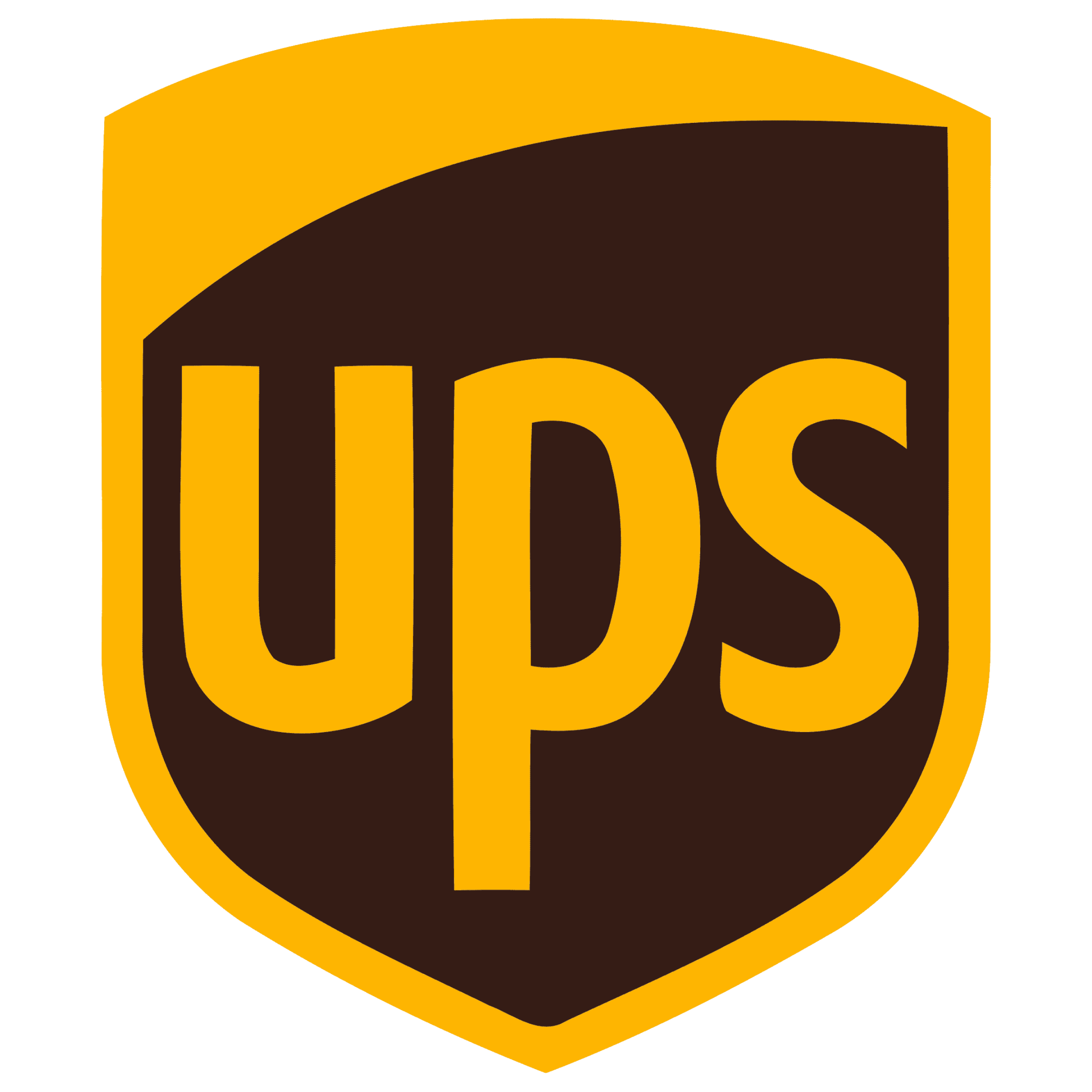


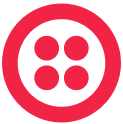
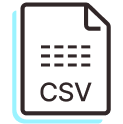



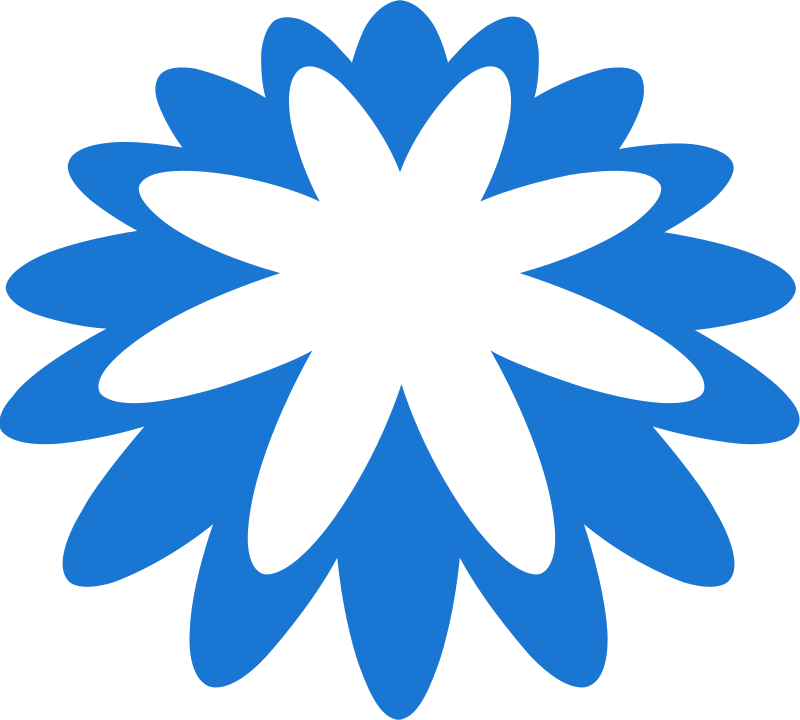








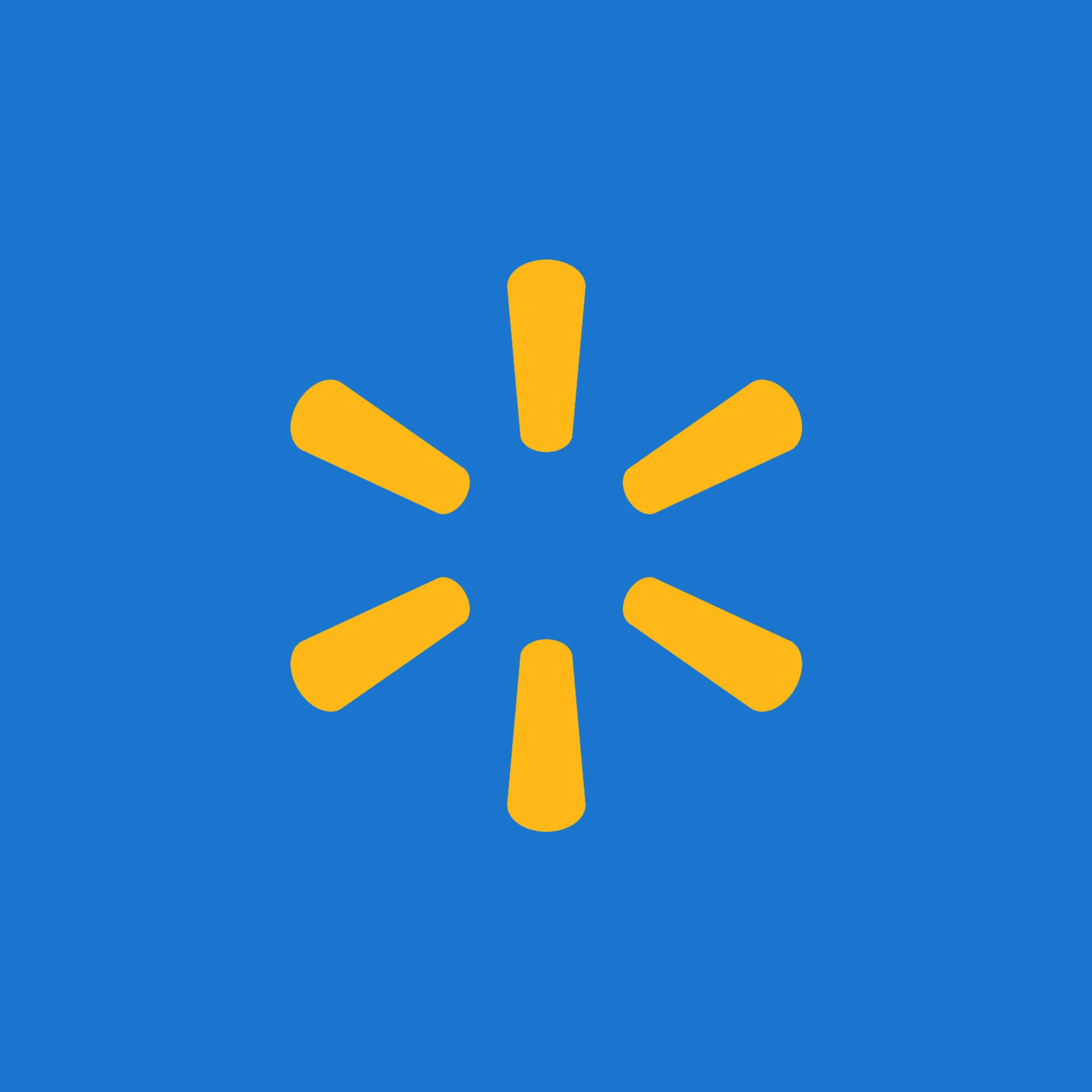









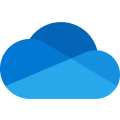
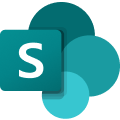

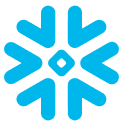


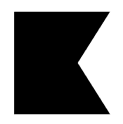

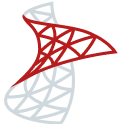
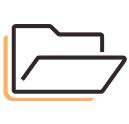


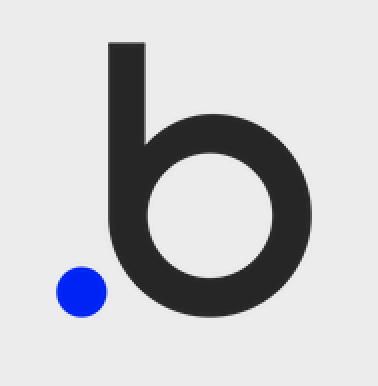

.svg)