
Excel integration
What is Excel?
Excel is a widely used spreadsheet software developed by Microsoft that allows users to organize, analyze, and visualize data. It provides powerful tools for calculations, data modeling, and automation, making it an essential tool for businesses managing financial reports, inventory, and large datasets. Excel files can be used for data storage, collaboration, and integration with other platforms.
How to use Parabola's Excel File integration
Parabola's Excel File integration enables businesses to automate data processing and enhance workflow efficiency.
- Import and process Excel files without manual uploads
- Transform and clean spreadsheet data for better analysis (eg., counting days between dates, finding and replacing values, and removing duplicate rows or values)
- Sync Excel data with other business tools (eg., Google Sheets, ShipHero, PDFs, emails) for seamless automation
Learn more about Parabola’s Excel File integration below.
The Generate Excel file step enables you to export tabular data in an Excel file. This lets you create custom datasets from a variety of sources in your Flow and automatically send them to your email or your colleague's email.
Use Excel file
The Use Excel file step enables you to pull in tabular data from an Excel file.
Custom settings
First, select Click to upload a file.

If your Excel file has multiple sheets, select which one you'd like to use in the dropdown menu for Sheet.
In the Advanced Settings, you may also select to skip rows or columns. This will skip rows from top-down and columns from left-to-right.
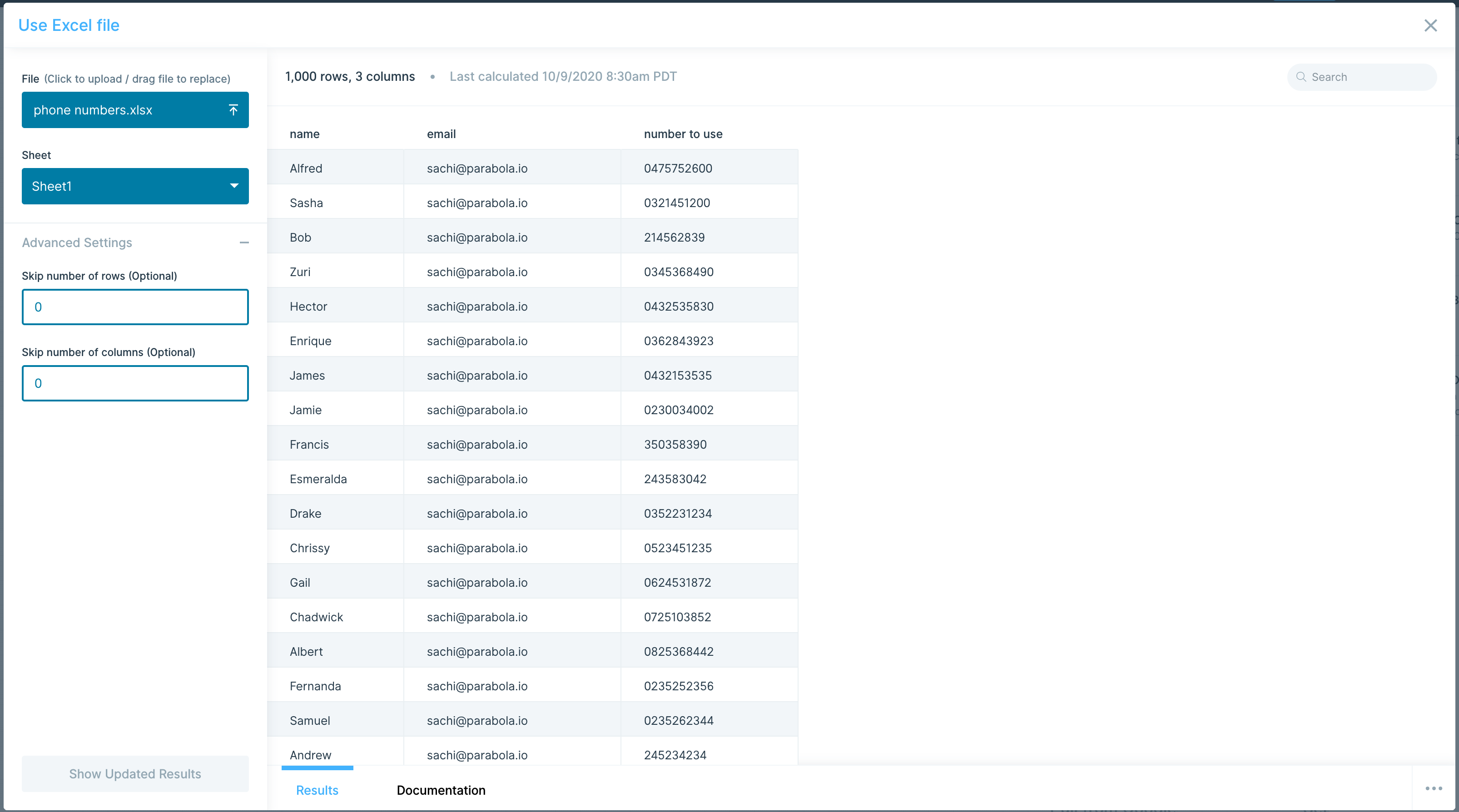
Formatted data
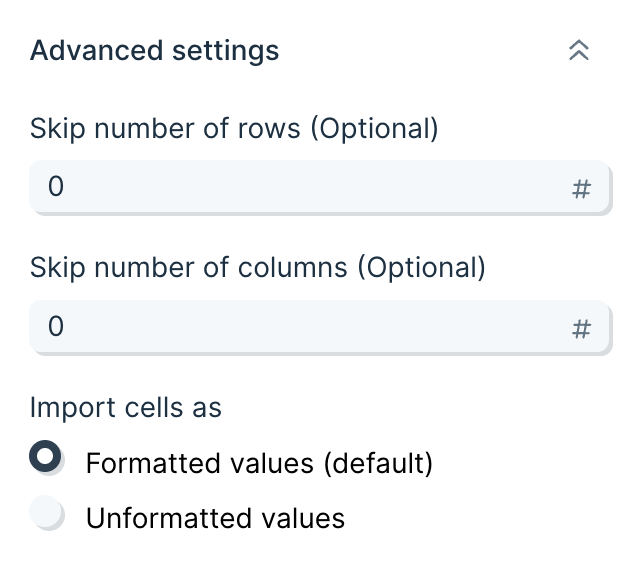
Cell data is imported as formatted values from Excel. Dates, numbers, and currencies will be represented as they appear in the Excel workbook, as opposed to their true underlying value.
Enabling unformatted values will import the underlying data from Excel. Most notably, this will show raw numbers without any rounding applied, and will convert dates to Excel's native date format (the number of days since 1900-01-01).
Helpful tips
Limitations
This step can't pull in file updates from your computer, so if you make dataset changes and wish to bring them into Parabola, this requires manually uploading the updated Excel file. When you upload an Excel file, all formulas are converted to their value, and formatting is stripped (formatting or formulas are not preserved). If you want to pull in live updates on each run without having to upload a file manually, you can use a step like Pull from SharePoint, OneDrive, or Google Drive.
Security
The files you upload through this step are stored by Parabola. We store the data as a convenience, so that the next time you open the flow, the data is still loaded into it. Your data is stored securely in an Amazon S3 Bucket, and all connections are established over SSL and encrypted.
Generate Excel file
Custom Settings
Once you connect your Flow to this export step, it will show a preview of the tabular data to be sent.

The step will automatically send this downloadable Excel file link to the email address of the Flow owner.
By default, the name of the file will be ‘Parabola Excel File’—if you'd like to rename your dataset, click the box under ‘Download a Excel file named’ and type your new filename.
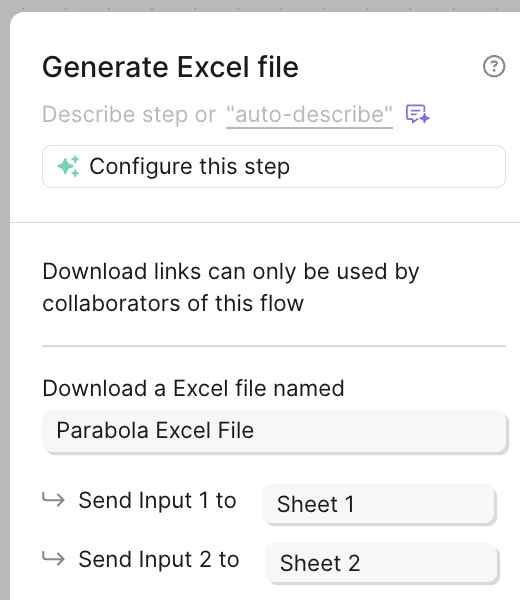
Note that the Generate Excel file step can take multiple inputs. Each input step will send data to a separate sheet, and the names of these sheets can be customized. 'Input 1' will map to 'Sheet 1' by default, and so forth. Refer to the 'Input' tabs at the top of your step window to ensure your step is sending your data to the desired source.
Once you publish and run your Flow, the emailed Excel file link will expire after 24 hours.
If the step has no data in it (0 rows), then even after running your Flow, an email with an Excel file won't be sent.
You can download past Excel files that were generated with this step by opening the “Run History” panel, navigating to the Flow run, and clicking Download Excel.
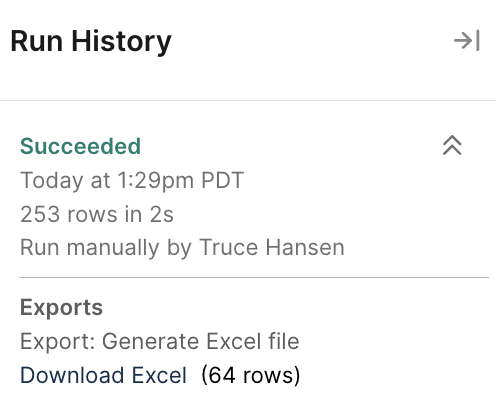
Helpful Tips
Security
The files you send through this step are stored by Parabola. We store the data as a convenience, so that the next time you open the Flow, the data is still loaded into it. Your data is stored securely in an Amazon S3 Bucket, and all connections are established over SSL and encrypted.
Limitations
All sheet names must be less than or equal to 31 characters, or the Flow will fail.