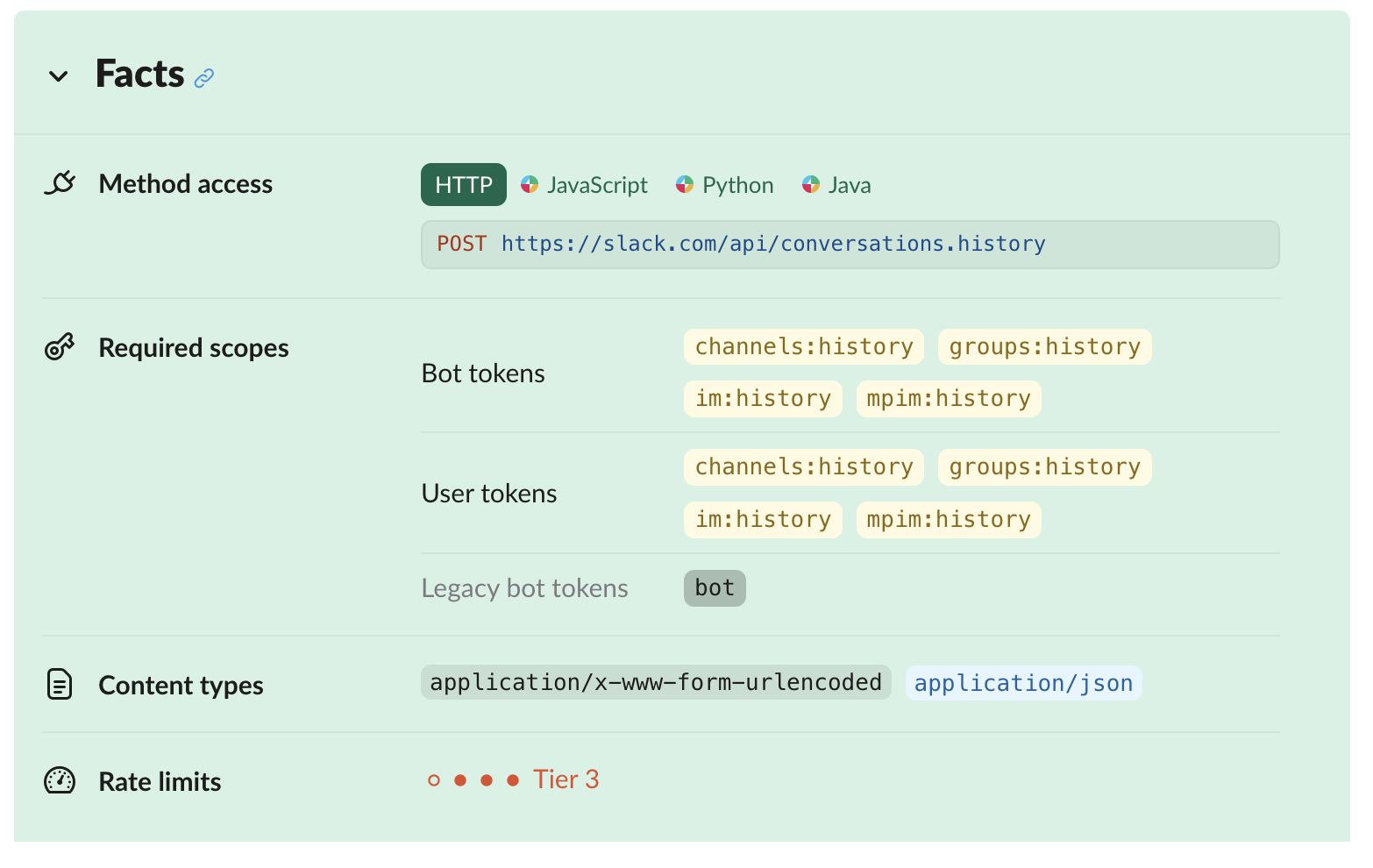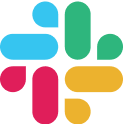
Explore other integrations and learn more about Parabola
Parabola helps you bring disparate data and documents together. Chat with our team to learn more.
Pull from Slack
The Pull from Slack step is a beta step and requires more set-up compared to our Send to Slack step.
Authentication & getting started
- Go to the Slack App creation page.
- Click the Create New App dropdown in the top left.
- Select From scratch.
- Enter Parabola for your app name.
- Choose the workspace where you want to use the API.
- Click Create App
Set up OAuth permissions
- In the left-hand menu, click to OAuth & Permissions
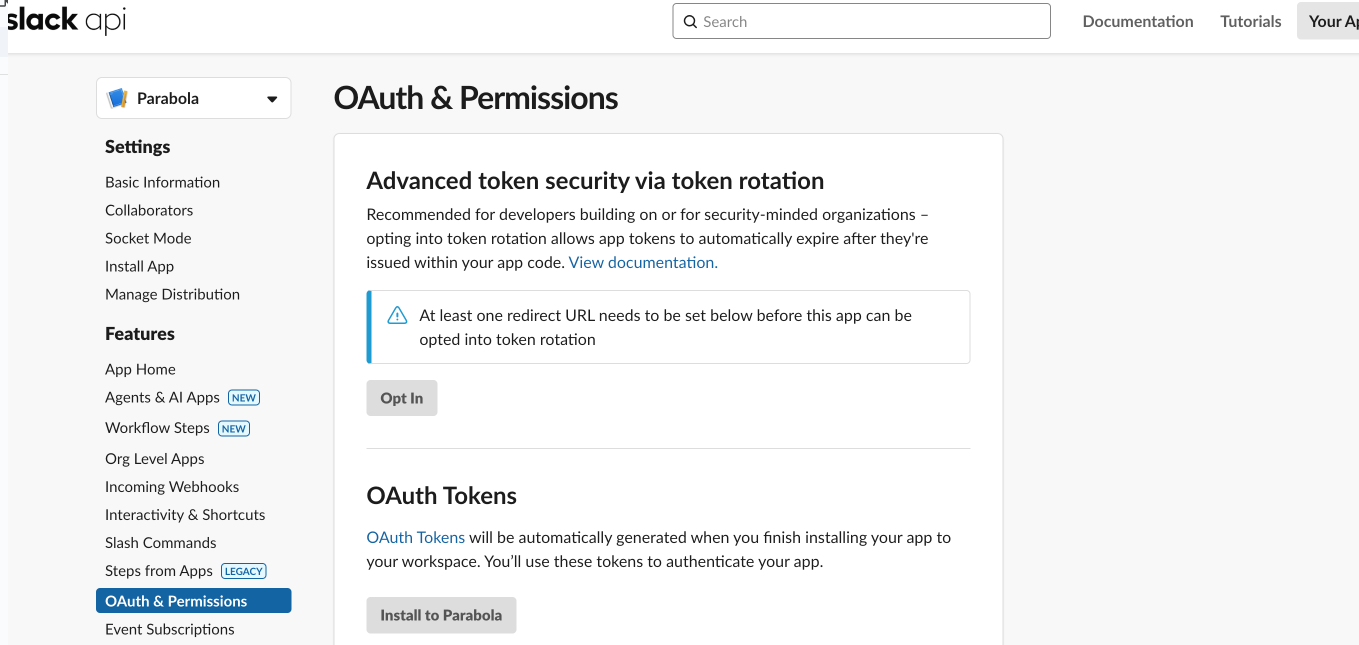
- Scroll down to “Scopes”
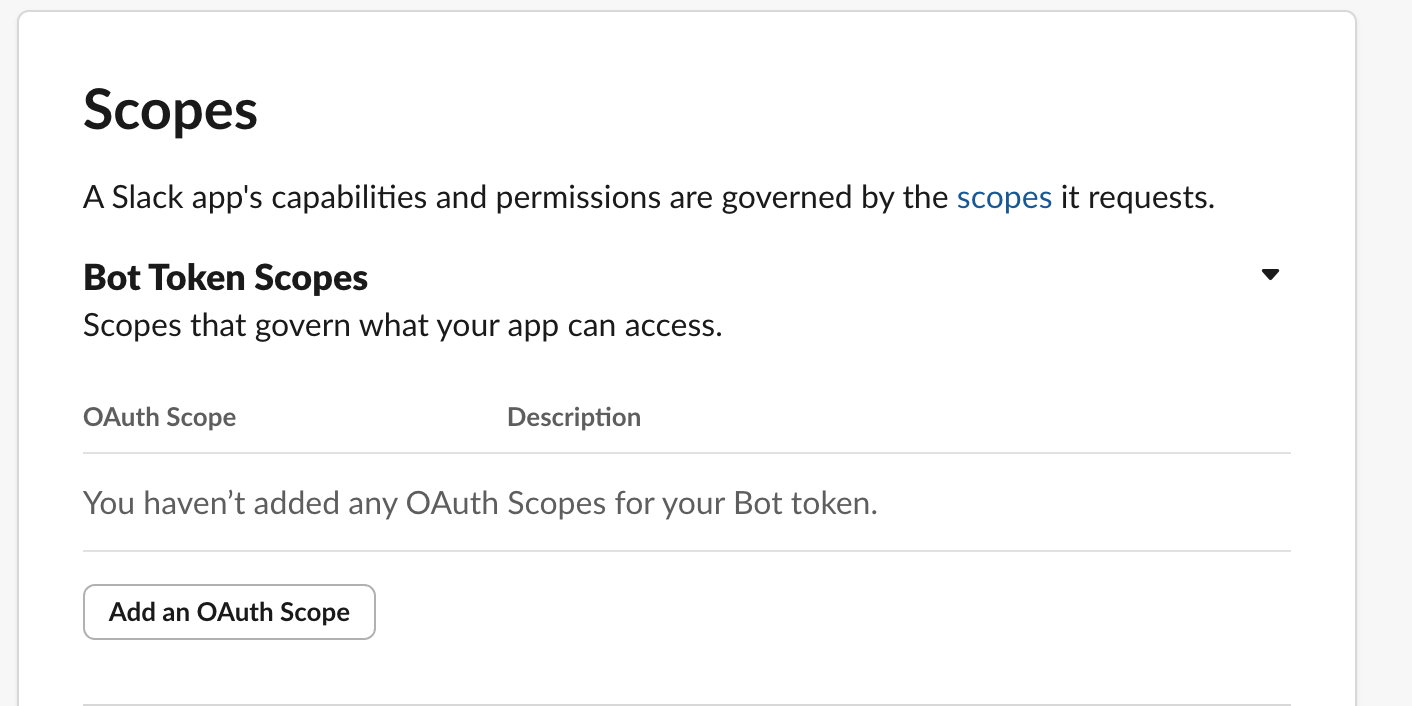
- Click to Add an OAuth Scope
- Select the permissions your app needs. For example:
- For example, if you want to read messages in a channel, select
- channels:history
- groups:history
- im:history
- mpim:history
- For example, if you want to read messages in a channel, select
- Select the permissions your app needs. For example:
- You can add multiple scopes depending on what you want the app to do.
- Next, we’re going to install the App to your workplace.
- Scroll up to “OAuth Tokens” and select Install to…
- Select Allow on the next page.
Copy the Bot User OAuth Token on the previous page. You will need it within the Parabola step as the Bearer Token
Install the app in a Slack channel
- Open the Slack channel where you want to access the data
- Click the three dots to open Channel details.
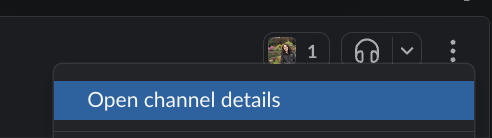
- Go to the Integrations tab
- Click to Add an App
- Search for your app’s name
- Click Add to channel.
Authenticate & pull in data from Parabola
- In Parabola, drag a Pull from API step onto your Flow.
- Find the endpoint that you’re looking to access.
- Full List of endpoints here: https://api.slack.com/methods
- To easily access Channel History, you can copy and paste this into your flow: parabola:cb:cecee323-f2e9-49d2-b15e-d1f1efcf9f23
- Slack uses the “Bearer Token” access.
- Copy and paste the Bot User OAuth Token into the token location.
- For the above endpoint, please ensure you also add in the Channel ID (available in the same Channel Details as where you added the app)
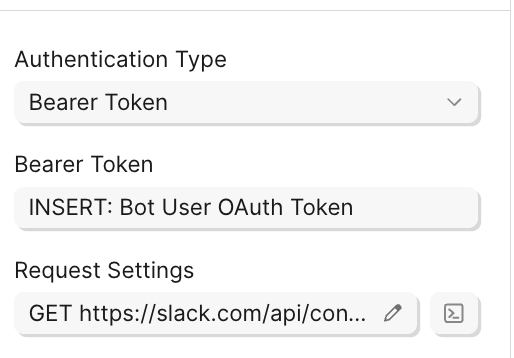
Helpful tips:
- The endpoint will likely have required scopes that you’ll need to ensure you include!
- For example, for Conversations History: